🔵 Lesson 009: Why You're Doing 2-Factor Authentication Wrong ❌
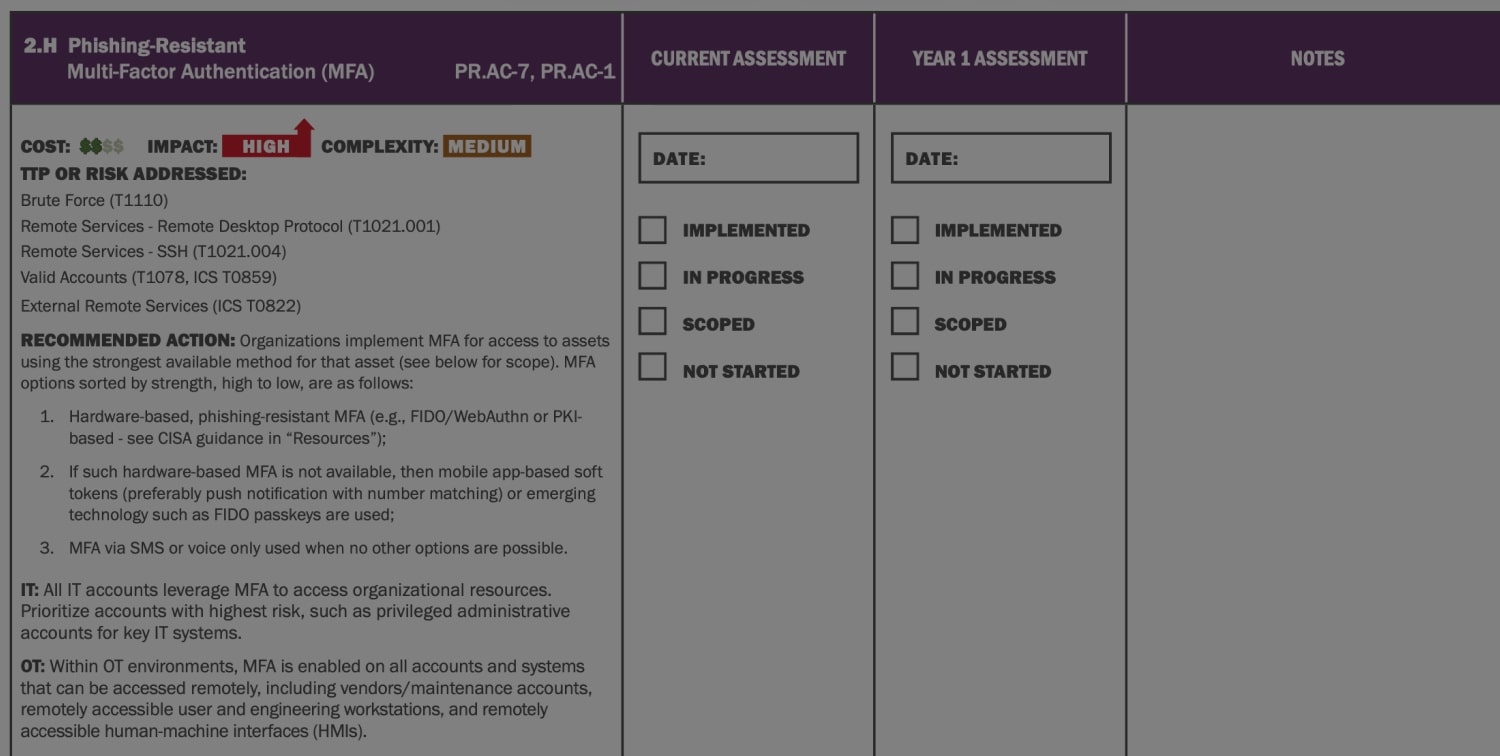
You did the right thing. You turned on two-factor authentication (2FA). But you probably chose the easiest option: SMS text message.
This is a massive mistake. The U.S. Cybersecurity and Infrastructure Security Agency (CISA) explicitly warns against using SMS. Hackers can "SIM-swap" your phone number in minutes—tricking your mobile carrier into giving them control. They get your 2FA codes, log in to your bank or email, and lock you out. Your "security" just became their key.
The better solution is an Authenticator App like Google Authenticator or Microsoft Authenticator. These generate 6-digit code (TOTP) on your device. The code never travels over a network, so it can't be intercepted. If Face ID is enabled, the data is encrypted as well.
But this solution has its own fatal flaw. What happens if you lose or break your phone? The "easy" fix is to use the app's built-in cloud sync. This is a trap. If a hacker ever gets into your Google or Microsoft account, they also get your entire vault of 2FA codes. You've just linked your master keys and your backup keys to the same login, creating a single point of failure.
The "What NOT to Do" List
❌ NEVER use SMS for 2FA (unless it's the only option).
❌ NEVER use your password manager's built-in 2FA generator. This defeats the purpose of two separate factors. If your vault is breached, the hacker gets both the password and the code.
❌ NEVER use the "Cloud Sync" feature in your authenticator app. This links your 2FA codes to your email account, creating one giant, high-value target.
🎥 Video guide
📖🧑🍳 How to
1. Open Your Account Settings
- Go to the two-factor authentication (2FA) section of the account you want to protect (for example, your Google account) and choose Authenticator.
- The website will display a QR code for you to scan.
2. Back Up the QR Code
- Before scanning it, download the QR code. This file is your permanent backup.
- Do not save it on your PC. Instead, save it directly to your two backup drives — USB1 and USB2.
- Name it clearly (e.g., by service and username).
- Make two copies of this backup on TWO separate USB drives, stored in different locations.
- Keep these drives safe and offline, just as you would store a passport or birth certificate.
⚠️ For maximum security, store your data in encrypted containers protected by a strong, unique passphrase (never reuse this passphrase for any online account). Video instructions for creating encrypted containers on macOS or Windows Pro are available in our premium content.
3. Get Your App
- Install a trusted authenticator app such as Google Authenticator for iOS or Android.
- Enable Face ID, then tap Use Authenticator without an account.
- Next, choose to Add a code > Scan a QR code and enable camera.
4. Activate Two-Factor Authentication
- Finally, scan the QR code with your authenticator app.
- Enter the 6-digit code displayed in the app on the website to complete setup.
- Your two-factor authentication is now enabled.
- Remove your phone number as a two-factor method = a chain is only as strong as its weakest link.
📱 What happens if I lose my phone?
It's not a disaster. You simply:
- Install Google Authenticator on your new phone.
- Plug in your one of your backup USB.
- Open the QR code and scan it.
- You're back in. No panic. No lockouts.
🔓 The "Recovery Email" Backdoor
Your 2FA is only as strong as its weakest link. You can have the most secure 2FA, but it's useless if your account's "recovery email" is an old, weak account. A hacker won't bother with your 2FA; they'll just hack your insecure recovery email, click "Forgot Password," and bypass your security completely.
📣 This free guide covers the absolute essentials.
Think of it as pouring a solid concrete foundation. It’s a critical start, but you can’t live on a concrete slab.
Our Masterclass teaches you how to build the rest of the house—from the walls to the roof—from A to Z. 📣
🔐 The Future? Passkeys & FIDO Keys!
Yes, Passkeys and hardware keys (like YubiKey or Feitian) are even better and are phishing-resistant. We'll cover those in a future lesson. For today, a correctly backed-up authenticator app is the gold standard for 99% of services.
🔔 To be notified when a new post is published, join our newsletter.
