🟠 Lesson 005: Your Mac’s "Panic Button" for Theft 🚨
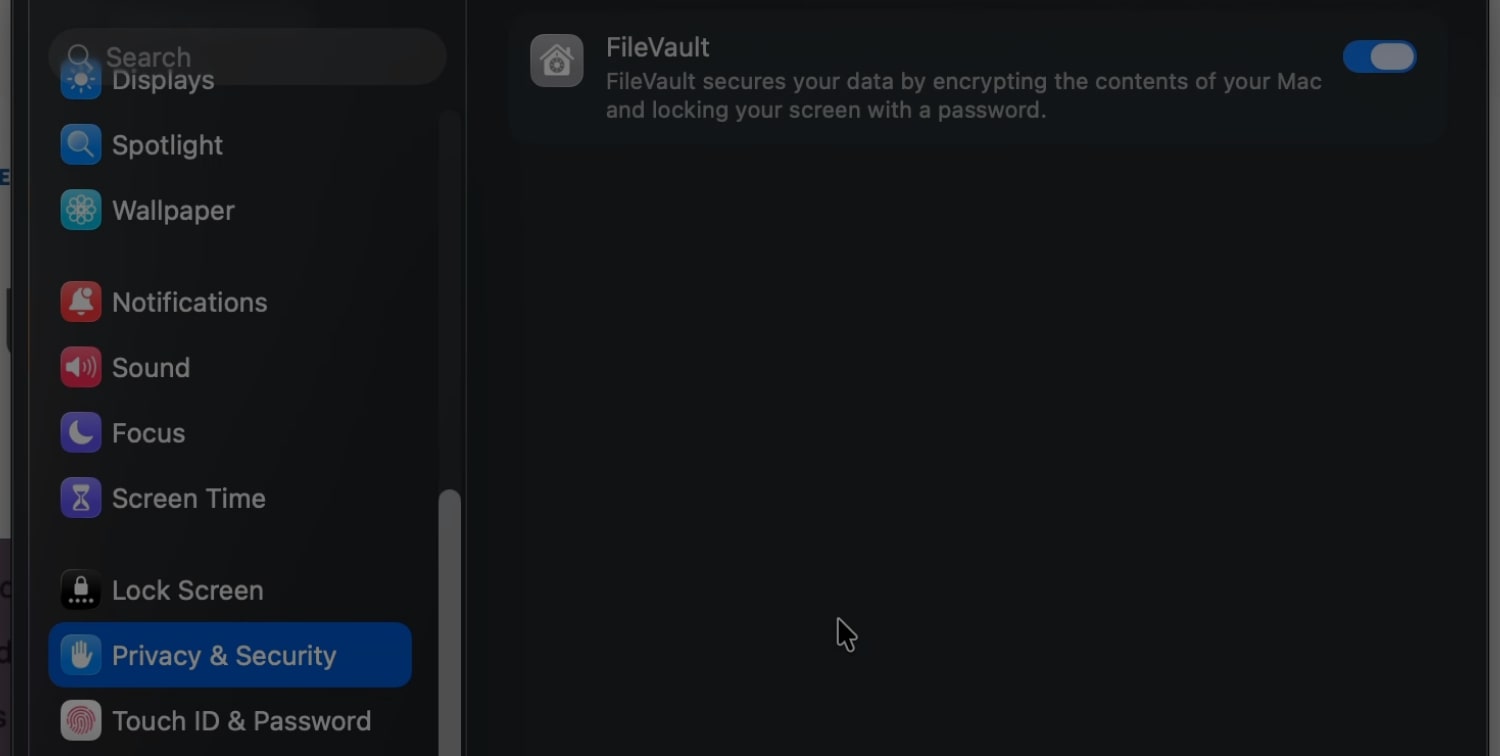
Your Mac is password-protected. But what if it’s lost or stolen? A thief can't log in, but a sophisticated one can physically remove the hard drive and access all your "protected" data directly. Your taxes, private photos, and client files are all wide open.
A login password is just a locked door. It doesn't stop someone from taking the entire safe. Without encryption, your data is a sitting duck.
Your Mac has a built-in "panic button" for this exact scenario: FileVault.
FileVault is full-disk encryption. It doesn't just lock the door; it scrambles the entire contents of the safe into unreadable gibberish. Without your password, your data is just digital noise. If your Mac is gone, your data is still safe.
🎥 Video guide
📖🧑🍳 How to
This is a one-time setup that provides permanent peace of mind.
- Click the Apple menu and open System Settings.
- Select Privacy & Security in the sidebar.
- Click on FileVault and flip the switch to On.
CRITICAL STEP: You will be given a Recovery Key. You must save this key somewhere safe, separate from your Mac (e.g., in a password manager or written down in a secure physical location). If you forget your Mac's password, this key is the only other way to unlock your data.
📣 This free guide covers the absolute essentials.
Think of it as pouring a solid concrete foundation. It’s a critical start, but you can’t live on a concrete slab.
Our Masterclass teaches you how to build the rest of the house—from the walls to the roof—from A to Z. 📣
That's it. Your Mac will encrypt your drive in the background. From now on, your files are secure even if your device falls into the wrong hands.
🔔 To be notified when a new post is published, join our newsletter.
